5.4.3 Tutorial
Now we’re going to briefly cover up reports as we look at our final aspect of analysis. So at this top bar here, you can see right at the end, we’ve got a report drop down. Now when we select this, we’ve got our three options here, we can export table data, which is the table that we’re currently viewing, we can create a custom report, which is very popular, if you’re gonna make several reports, or if you’re planning on making reports on a regular basis, we can also share this table with another person, perhaps somebody within your industry. Now, the standard report formats here are 25. So we’ve got our basic, so all levels or just the campaign level, just the ad sets, just the ads, even down to what was the objective and a report around this. We can also build some demographic reports, age, gender, location, business location, and then delivery. So we can look at building reports based on our placement data, what platform was accessed, what time of day is most successful for our ads, and then actions. So what actions were carried out? What was the response to those reports based around those actions that were carried out?
So for this demonstration, we’re going to look at exporting the table data. So that’s going to export the data that we can visually see here. And now. Now, we can export that to ads reporting, and other platform, we can export it as an XLS, or a CSV. We can also export it to Meta Ads Manager for Excel. Now, there’s two options here, we can include a summary row, which I’ve always found helpful in the past. And you can include deleted Items with delivery. Now, if it’s deleted, I probably don’t want to see it in my report. So I very rarely click that. Now, we’re going to export it as a CSV, because that’s the most useful format here for us, as we’re looking to integrate it to maybe a CRM, or upload it for better visual presentation and then we’ve got our download as a CSV all ready to go. Now, I will show you what the CSV looks like in just a second. He is our report as an Excel document, so we can see all of the columns that we were expecting to see and all of the data that was visible on the page at the time. Now a lot of people find Excel spreadsheets a bit easier to navigate sometimes and if we’re handing this to outside of somebody in a marketing team, then an Excel spreadsheet might be the right format to deliver this and now what I’ve used these Excel sheets for in the past is being able to create tables and charts that are better visually displayed the information for my reports as I hand them on to my clients.