1.4.1 Tutorial
Welcome to Meta Business Suite. So this is our main page here, our homepage of Meta Business Suite and as you can see, it’s been pre loaded with a client that I currently work for. So this is our homepage. Here, you can see which page we’ve selected. Jono Ziesler Real Estate, we can see to do lists there, which we can set up if we’ve got tasks that we want to complete this week, this month, straight into the recent posts, it’ll show us the results of all the recent posts that we’ve posted both across Instagram and Facebook and on the right hand side, you can see this little tab here for insights.
So this will show us how Facebook reach has gone up or down over the last 28 days. And what our Instagram reach has done as well. We can click there to go through to see all of the insights available to us. Now, down here is where we would see recent stories should we have posted any, and we can click this button here to go through and see all of our stories. Below that is the planner. So if we’ve scheduled any posts, but we can also look back and see when we’ve posted posts in the past. Down next to recent ads, these are ads that we’ve run recently, in the last seven days or so what the results were and how much we spent on each one. Now, this is quite interesting, we can come down to the bottom of the page here and see content inspiration. So stories from similar businesses, and posts from similar businesses.
So if you’re looking for some ideas around what you need to post, this is a great place to go to find them. Now back up to the top of the page here, if we look on the left hand side, we can see the panel here, which will guide us and where we need to go throughout the Meta Business Suite. So we’ve got home here, which we’ve just walked through, then notifications. So this will be notifications to our page or from Facebook trying to tell us what’s going on with our business page. Then you have your inbox, which is set up on this page to combine both the Facebook and the Instagram inboxes. So you can tackle them in just one place, which saves you a lot of time. Below that is the posts and stories page where we can see obviously as we can briefly on this page, and recent posts and our recent stories, then we can open up the planner here and have a much more wide view of what’s coming up and what’s been posted previously, down to ads, which we’ll cover off in a little bit. And then insights.
So we’re going to click through to the Insights page now because I know this is an area that’s worth investigating a bit further here. So there’s an overview here to the Insights where we can see the general results for our Facebook and Instagram pages. And if we scroll down, we can start to see some stats about content about our audience, even messaging. Now what is quite important here is we can see a breakdown of the audience that we have. So we can see the gender breakdown, the age breakdown, and even the location breakdown. So this is a great place for us to really start to get some insights into who our audience is. Now you’ll see here on the left, we’ve got this burger menu to get to all tools. We’re about to cover off exactly what all of these tools do and how to use them.