1.4.2 Tutorial
Transcript
So here we are in Meta Business Suite. Now we’re going to walk through all of the elements you can see on screen here. But for now, we’re going to walk through that Quick Create menu there on the left. So here’s where we can create a post, we can create a story, we can go live through our business page, or we can quickly build an ad here using this button.
You can see the rest of the menu here is split up into four sections, engaging our audience advertising, managing our accounts, and analysis and reporting. If we start with the engaged audience, we can click through to our business feed, where we can interact with competitors, or people we’ve decided to like through our business page. So we’ll see our business feed there, which is separate to your personal feed.
Then there’s our inbox where we can respond to messages. This is also somewhere where we can set up automatic replies. So if we wanted to automate the Chatbot, this is where we would do that. Then the planner is where we can plan out our content over the next several months. Posts and stories is where we can schedule publish and see what we’ve posted recently. Now across to the Manage section, we’ve got account quality.
This is where we can check out any ads that maybe don’t comply with the advertising policies that Meta currently has enforced. Then we have billing where you can go to set up your credit card and payment information, business apps, any apps that you may have connected to your Facebook page. For instance, if you’re promoting an app, or if you haven’t integrated API there, then page settings. So we can manage our page roles here who’s an admin who’s an editor, who’s available really to go in and make changes to our account. We can also have a look here about Instagram and WhatsApp connections. And the last point there is to view the page.
So if we click through this will just be taken to our business page. Now on to the advertising. Here, we’ve got our first point ads. This is where we can create manager ads. It’s also where we can track the performance of our ads as they’re being rolled out live. But now there is Ads Manager. Now Ads Manager is a separate platform. We’ll be tackling that in another demonstration later. But for now, it’s good to know how to get there.
Below that is our audiences. This is where we can create our new audiences, build a look alike audience and even upload our first party data to create new audiences. Then Events Manager this is the link between Meta Business Suite and our website. It’s how we can track the behaviors and actions of customers as they click through our ads and arrive on our site. And then instant forms this is where we can create forms to produce lead generation ads.
This can link directly to our CRM and produces leads directly. Now on to analysis and reporting. So Ads reporting is just what it says on the tin. This is where we can create reports and pull data from the Meta Business platform. And Insights is where we can learn about our audience, our online community, we can find out their age location, there’s a lot more metrics that we can look into.
Below analysis and reporting, you can see that we’ve got a small section there to sell products and services. This is where we can manage our appointment requests if we’re running a business that requires those. It’s also where we can manage our audits if we have that set up through our business page and customers can order through us online and then on to services where we can list the services that we provide or the products that we have for sale.