2.5.1 Tutorial
Hello again, everyone, today we are going to head into ads manager. So if you all head to meta business suite and open up that panel on the left where we can see our full menu, or scroll down here under the advertise section to Ads Manager. Now it should take us directly here. As you’ll see, as this loads, there are a few test campaigns here that I’ve set up. We’ll cover those off a bit later on. For now, I just want to highlight a couple of things. First of all, where there’s a block at the top of the screen, that’s where my ad ID is, and that’s where your ad ID will be as well. So we use this for a number of reasons, billing and usually just connecting with Meta to make sure that we are the owner of the accounts that we’re contacting them about. So we’re going to hop into create here. And once we’ve clicked that, we open up the campaign creation objective menu. So you can see here, we’ve got a number of options that we’ve already tackled in one of those other videos, but we’ll just go through them again here.
So we’ve got awareness at the top, a campaign objective designed to show your ad to as many people who are going to remember it, and you can see there and even highlights what it’s good for. So we can attach that to our campaign. We’re looking for reach brand awareness, video views, or even store location awareness. So just help us make sure that we’re selecting the correct campaign objective for us. Then we’ve got traffic, where we’re going to send people to a specific destination, usually your website. And that will be good for link clicks, landing page views. And messenger and WhatsApp connections can also use that to generate calls as well. Engagement. So this is where we want to get more messages, more video views, more likes and shares on our posts, or even event responses.
So this is good for Messenger and Instagram campaigns, video view campaigns for post engagement, and ultimately, as well for conversions, then we’ve got leads. So this is an objective where we want to collect leads for our business. So this is great if we’ve got an instant form idea where we can collect some information on our potential leads. It’s also good for messenger. But overall, this is really an objective where we’d be looking for conversion oriented goals down to app promotion. So this one’s engineered to find new people who want to install your app and continue using it. So app installs and app events is really what we’re looking for here. And sales, so find people who are likely to purchase your product or service. This is the holy grail of conversions. So it’s for conversions, catalog, sales, and even interactions through messenger and Instagram. What I do quickly, just want to add and highlight here is the new changes that we’ve seen here under the campaign objectives.
So we only have six campaign objectives now that really streamline the process of creating campaigns. But you can see here on the right that there used to be a lot more campaign options that have been reduced down. So brand awareness reach all used to be part of the awareness are now part of the awareness campaign. Traffic is still traffic. Engagement, still engagement. video views has now been moved into awareness and engagement. Lead Generation has now its own section called leads. conversions are split. Now between engagement leads and sales, catalog sales, obviously connected to sales there. And store traffic now sits under awareness. So I just wanted to give you guys a bit of context there around what previous campaign objectives look like and how they’ve been refined down. To ensure that we’ve got a bit more of a streamlined process today. As we finish up our investigation into ad goals and objectives, I just wanted to take us here to this page under Facebook for Businesses help section. So here in the Help Centre, it outlines the objective that you’ve selected, what your business goal might be, and then leaving gives you an example. So I thought this would be really beneficial to look at. So what I’ll do now is I’ll just leave this up for a couple of moments so you’re able to maybe screenshot or take notes.