2.5.2 Tutorial
We’re kicking off our investigation into ad formats now. So we’re going to look at four types of creative that we use to create our ads. We’re going to start with carousel here. So we’ve uploaded three images to our carousel. And now what we’re going to do is we’re going to click Advanced preview here in the top right. And that’s going to take us to this page where we get a really wide overview of how these ads are going to look on each platform. The two I’m going to focus on here is the Instagram feed and the Facebook feed. So you can see here the two on the left, we can see how these are going to be displayed. As we click through, or swipe across, depending on which platform we’re using, whether on desktop or moblie.
And here on Instagram, we tap those arrows to slide across. So there’s three main reasons we would display ads in a carousel format. And we’ve got it here as the headings. So we can tell a story. If we’re using multiple images, we have an opportunity to take somebody through a narrative. The second reason is, we can get creative. One of the best examples of a carousel I’ve seen recently is from the Auckland Museum, who posted single images of six different sections of a Tyrannosaurus skeleton. And you would swipe through to see more and more of the skeleton, this was super creative, and it was a very, very well received ad.
Now the third reason we would use a carousel is because we can customise each card, we can put independent messages on different posts, it means that we can explore and add depth to the messages that we’re trying to get across here. Now moving on to the single image ad, so you can see here we’ve uploaded a single image. And now it’s displayed as our three options of visibility here. So we’ve got the opportunities to crop our image to better fit the display. And we can even here on the right hand sides under right column search results, we can just drag it up a little bit so that it’s actually centered. Now when we click next, it’ll offer us an opportunity here to enhance our ads. Now, because we’ve obviously got some stock graphics that we’re using for this example, it’s not really relevant here.
However, when you do create your own ads, you’re going to be looking at ones that could potentially benefit from this image enhancements, maybe brightening the image, bringing out the colour slightly. So we’ll click done here. And now just as with the carousel ads we looked at before we can click Advanced previews and see all of the ads displayed in their various placements. So we can see across Facebook and Instagram here. So we do have the opportunity here to had an a headline, ad in some description.
And of course, have that main copy of the ad. But we’ll be tackling that a little bit later on when we break down ad creative. This is just a good spot for us to see visually what it’s going to look like across all of our placements here. Now on to using a video, so just the same as before, we’re going to click Advanced preview and open up the panel here. Now not only will be able to see how it’s going to look across these platforms, we’ll also be able to play the video here and see exactly what’s going to be displayed as people watch our ad. Now very similar in terms of the creative, we’ve got a copy line, we’ve got a headline we’ve got a description line, and a call to action. But again, we’ll be discussing the depth of those a little bit later on.
For now, it’s just good for us to be able to see exactly how this type of format is going to be displayed. Now I just want to briefly touch upon the collection aspect of our formats here. So there is an option here for us to choose collection, which is a group of items that opens up into a full screen shopping experience. Unfortunately, we haven’t got that set up here through our instant experience menu. So we can’t show you one today. But this is where you would if you had pre built a collection, maybe items, services or products that you offer. This is where you’d be able to tap into them and pull them over there from meta business suite into business ads here.