3.7 Canva Top 5 Recap
Transcript
Let’s do a quick recap on the sort of top five, little quirky things that Canva offers that are going to make things a lot easier for you. And number one, being able to share directly to your phone. So to do that we go up to share. And we want to click on More. When we get there, there is this one called send to phone. Again, it’s really, really simple to just be able to scan that QR code, get your image, and then be able to use your phone to post it up on social media like you normally would, super handy.
And number two, would be the corner rounding. And to find that we want to click on the actual border style. And there we can find a border rounding there, it’s quite handy to be able to, instead of just having these hard jaggedy edges just be able to round things off.
So number three would be just so quick to be able to change the shape here. So if I just click on Shape, it’s so easy to be able to just do that. Not a lot of programs, you can just easily click a button to be able to do that. And then to still be able to easily round the corners. Something that will take a little bit longer if you’re using something like Adobe, Adobe Illustrator to be able to do that.
Number four would be the ability to use frames to place images into. So let’s get rid of all of the stuff on here. And then being able to just go into my elements search for anything, we’re going to search for frames. I like the blob frames. So we’ll grab those, see all those. Choose one that you like this one looks like a duck. Let’s choose that one. Straight back into elements, find our photos. Find a photo that you like, drag it into the shape, double click it to be able to move it around. And away you go.
And probably the fourth one would be the style style painter. So I’m going to grab a couple of shapes from elements. And we’re gonna go back into shapes it’s fine, a couple of shapes, we’ll choose maybe yes, that one there. We’ll go back and we’ll choose maybe this butterfly. And let’s choose one of these other flowers as well. And now with the style painter, we can take a shape that we already like that we already know. Copy that style, and we can just paste it into our other elements and if we don’t like the colour, then we can always just go in and alter those colours. So that’s it. Those are just some really speedy ways of doing relatively complex things in other programs to be able to come up with something quite nice to do.