2.8 Steve Punter
Hey, team Steve J Punter here. I teach video for social digital design and content for social courses, and I’ve been in the design and content industry for over 20 years.
Although I design primarily in Adobe programs such as Photoshop, Illustrator and Premiere Pro, I’m here to give you a quick rundown on my top five free tools I use when designing or creating content for social media.
Let’s start with Canva. Canva is a free online design tool that I use when I want to create something super quick. Canva has a drag-and-drop interface with more than 50,000 templated designs ready for you to use and customize with just a few clicks. The interface is simple to use with most features only a few clicks away. Text is easily placed from the built-in templates with font pairings already taken care of. Or you can upload your fonts as well. Most icons can also be colour customized to suit your brand. You can create images, videos and GIFs that are already set up at sizes used across Facebook, YouTube, Instagram, TikTok and others with wide-ranging templates including infographics, presentations, flyers, and more. Canva also has a free stock image library that includes photos, videos and icons, although some of these are only accessible on the Canva paid subscription.
Next up, we have Answerthepublic.com which can help immensely with writer’s block. Answer the Public is a keyword tool that visualizes search questions and suggested autocomplete searches similar to what you see when you type a phrase into Google search. Tips for using Answer the Public include looking at your potential buyer, and what are the pain points. What problem does your product solve? Keep this in mind when asking the question and answering the public as it will help generate accurate topics. As you look at the results, the darker the dots, the more popular the search term is, which could be a good indicator of whether you should look at creating content around this particular term. Think to yourself, could I write a blog about this topic? Could I create an infographic about this topic? Could I record a video or create an image post? Or could I create a snack bite post that I can expand on later? When you decide on answering the question, think about how you can repurpose that content. For example, writing a blog to answer the question is a good start. But now create a video highlighting just one key point and use that to drive traffic from social media to the blog, create an infographic on that same blog as well and then create an image to use on social media that uses one key point from that infographic as its base. So now you have one piece of content as a blog, two organic posts one video and one image that you can post at different stages to drive traffic.
Alrighty, DaVinci Resolve for video editing. Yes, you can create a video to a certain degree in Canva. And I show you how to do this in the video editing for the social course. But we also look at DaVinci Resolve which is a whole other beast DaVinci is free, but you need a computer or laptop that has a decent amount of RAM and processing power. Because this is movie editing quality here. The learning curve is a bit higher than Canva. But the results are more controlled. I use this more when I have actual video footage rather than just images I want to move around the transitions are smooth. The colour grading is fantastic and I can export in multiple formats. Davinci handles multiple resolutions as well. So you can edit in full HD and 4k, although 4k will slow down your editing immensely unless you have a high-spec machine. And this program has all the tools that you need to create gorgeous videos.
4. CoSchedule
Now, the CoSchedule headline studio is where I go to ensure my headlines are easy to read full of emotion and powerful words and have the best chance of converting into clicks. This handy limited free tool allows you to enter a headline and then run an analysis which gives you a score. Their lots of handy hints will help you continue to work on the headline and reanalyze giving you a greater chance of headline success. I find the word banks especially handy to increase uncommon words, emotional words and power words. And often I find that I can generate new topic ideas just through the trial and error process of finding better headlines.
5. Stock Images
Pexels, Pixabay and Unsplash are my go-to online royalty-free image libraries and if I need something quick and don’t want to shoot it myself, I can often find what I need across these 3 sites. For most images, no attribution is required and the images are free for commercial use. They also have stock video footage, music and sound effects. And for those in the know of vector images, this is a great place to start if you don’t have your resource libraries.
So there you go. I look at my potential buyer. Find a pain point to focus on, and jump on to answer the public with that pain point. To find the question that I can answer, and decide how I’m going to create content to answer the question. Then I jump onto either Canva to create images, infographics, or basic video, using images that I’ve shot or downloaded from Unsplash Pixabay or Pexels, or I record video to use in DaVinci Resolve. Then when my content is ready to go, I head on over to schedule to come up with a compelling headline that is going to give my content the best chance of success.