3.6 Sourcing Images
Hey, team, we are back looking at free image libraries. So when you are designing social media, sometimes you don’t have the perfect image. And you end up just using some copyrighted image off Google images or something like that. But there are better ways. And one of those is to look at free image libraries, we’re going to start with unsplash.com.
So unsplash.com is a weird name, but some good images. When you first start up the page, you get what I’ve got here. And you’ve got an option to search for free high-resolution photos, exactly what we want to do. type in what you want. So we were looking at childcare when we were doing the Canva tutorial. So let’s have a look at some more childcare options and see if some better ones are sitting in there.
Now, the first thing it’s gonna give you browse premium images on iStock, you don’t want to do this because these images are going to cost you money. So disregard the sponsored posts that always come up for stock and scroll down. And where it says results for childcare on Unsplash. These are the images that we can use. And they do have advertising on here you can see this MailChimp ad sitting here. But usually, the photos are high quality as well, as there’s some great stuff on here that would match the video that we could do later. So we could choose some of these images and see if we could find some matching videos.
And we can also drop these images directly up into Canva instead of using their stock images. So it’s pretty simple to grab one. And let’s say we want this image of this child looking at the window, there’s a little arrow that says Download photo, simple as that, click that. And it’s gonna download it directly into your downloads folder, usually, and it says, Says thanks, shout-out on social or copy the text below. So if you are using these, you don’t have to. But it’s often nice if you are using the photo and you’re not changing it in any way. And you’re just uploading this photo directly to your social post and putting a description underneath it. Sometimes it’s nice to link directly back to this person, you just copy this little bit down here photo by what’s her face on Unsplash. And click that. As you can see, that’s downloaded directly into my downloads folder. And that’s pretty much it for Unsplash. It’s fairly simple to use the stuff that they’ve gotten here and is pretty good for most applications. And they’ve got some fantastic free imagery in here. And it’s royalty-free. And you don’t have to pay to use the program. So there you go get amongst that unsplash.com for this one.
Next up, let’s have a look at Pexels.com. The same thing happens here. So search for free photos, and just do the same thing just search for childcare. And again, we have some fantastic-looking images for childcare. It works very, very similar to what we’ve just seen on Unsplash. There’s a little download option here. So we’ll just grab that same thing, it downloads directly into our downloads folder. And it’s going to come up saying if these attribution required. So the same deals show some love. So you can donate directly to this person, if you like the image, you can visit them on Instagram, or you can just copy the link directly to this person. And they’ve got some nice stuff on here. So this download a couple it’s got some, we’re doing childcare. So let’s find some more images where it might be inside of childcare, a daycare centre.
So when I’m looking at images as well, I’m looking for the purpose that I’m going to use this image for and whether I will be able to cut it into a square at any point. So if you look at this image here, which isn’t a portrait, that would be great for something like Instagram. But if I was to change this into a 16 by 9 for video use, then you’ve got to look at it that the aspect ratio is sitting about here. And then you’ve got to think well, is that going to be suitable? If I’m also going to repurpose this image across video? No, it’s probably not. But something like this, which is already in an aspect ratio that we can use would be so maybe I’ll download that one there. And we’ll grab another one as well. So there we go, those are all downloaded into my downloads folder as well for use later.
And let’s have a look at our third option, which is called Pixabay, pixabay.com. And the same thing as the other two. Sometimes you’ll find the same image across all three as the contributors will upload the images to multiple different image libraries. But let’s have a look under childcare here. So again, it’s going to be iStock sponsored. And these have appears to have limited childcare images, because it’s come up mainly, one free video, looking for video. No, we want to look at images.
So up here, we’re going to click on images. So you see what I did there. If it shows videos first, then just change that images and here we go. So straight away, not as good as the other two in terms of what I was searching for. I probably wouldn’t use any of these at all for the image that’s in my mind. But it might be more if you typed in daycare might get some better images there. So sometimes it’s just the search term that you use as well. What else do they call them, kindergarten? There we go. So there’s more under kindergarten. For this group, it’s a little bit different, they don’t have the little download button that the other ones have.
So you have to click on the image. So let’s click into this child tower image here. And we’ll be able to download it from here. So you’ve got a free download there. This also gives you a Pixabay license free for commercial use. So let’s talk about that. If it says free for personal use, then you shouldn’t be using this for a business. If it says free for commercial use, that means you can use it however you see fit. No attribution required means that you don’t need to go and reference this image back to wherever it’s come from. So you don’t need to say, Hey, I got this image from Pixabay. Because no attribution is required, and free for commercial use, and the free download, that’s gonna give you some sizes as well. So keep in mind what it’s going to be used for. If it’s going to be used for 1920 by 1080 video, then this option here is probably fine. If you’re going to look at zooming in on the image, then maybe something a little bit bigger would be appropriate. But for the sake of what we’re doing, we’re going to keep it at the 1920 and we’ll download that.
It gives us a CAPTCHA and we all know how annoying these are. But let’s get through it anyway. I always find these ridiculous. Is that a crosswalk or not? So there we go and down it comes. So it’s saying you can say thanks to the image author if you wish it has a name of a person from Pixabay to do but isn’t required. But again, if you’re just using this image, and you’re not making any changes to the image at all, then why not.
And that’s it for my top three image libraries. We’ve got Unsplash, Pexels and Pixabay. And I go across all three of them. When I’m searching, I’ll always search all three image libraries because you never know what you’ll find on each of them. So just don’t look at one and try and change the terminology that you’re searching for as well wherever you can. But that’s it. Off you go.