4.7 Sourcing Video
Okay, similar to what I showed you previously, with our image libraries, we’ve got video libraries as well.
And although Unsplash doesn’t do video, Pexels and Pixabay do, so I’m showing you Pexels at the moment.
You can see where we have our navigation here we have videos, and we have a video section. If I click the video section, this is going to change up here to search for videos. So if I now type in, we’ll go childcare, just like we did last time, we’ll see what videos come up okay, we just make sure that we’re not in a paid library, which we’re not. So Shutterstock is not coming up, which is great. And then we have these little previews. So if you just hover your mouse over these images, that will show you what’s inside the video. You have to wait sometimes for them to work. So we’ve got some nice-looking videos here.
Again, the same thing as what we do with the image libraries, look at how it’s going to crop. So if we’re creating a video, that’s an aspect ratio of 16 by 9, something like this, which is very portrait might not fit, and we’d have to crop a section of this video to make it work. So always keep that in the back of your mind, how is this video going to be used, we can see this one down here of these little kids playing with the blocks, we could crop that into a 16 by 9 aspect ratio. Instead, we could just cut out all the space at the top here. But for the most part to make your life easier, just look for the 16 by 9 ratios here. To download from Pexels is pretty simple. Let’s find one that we like, we’ll go with this one here, click on the download button. Again, we can show some love to those people by referencing them. But you don’t have to. And it’s already downloaded to my computer as well. So you can see it downloading away here.
Pixabay
Once that’s done, it’s now available for you to drag into your video editor. And let’s have a look at Pixabay as well because Pixabay does the same thing, we have a Videos tab. So we can click on that. They have a music library and a sound effects library as well which might be useful for you. I show you in later videos how to use the YouTube studio for music, but they have one here as well. Let’s click on videos and have a look.
So with Pixabay, again, they have the stock image library up the top here. So just be mindful that that’s the that’s at the bottom as well. They don’t have much for childcare, they just have this one video here. But sometimes if you change the term to this is an American image library, they might call it a kindergarten instead. Yeah, there are a few more for kindergarten. Once again, hover your mouse over the image, don’t click it and it’ll show you what the video looks like. And then we can download it by clicking on it. This is gonna give us a few more options, I believe once we click on free download, so again, the Pixabay license free from commercial use just like the images as well. Now it gives us some options for downloading in Pixabay. For the most part, you’re gonna go for 1920 by 1080, which is your full HD 1280 by 720 is high definition. So you’ve got high definition and you’ve got full HD there.
Sometimes it’ll show you a 4000 option as well. 4k. 4k will kill your computer when you’re trying to edit it. So I don’t recommend using 4k unless you have a reasonably high-powered computer, because the editors are just going to struggle to preview those for you. So for the most part, full HD is perfectly fine. Then hit the download button. And it’s going to download that directly to your computer. There it goes.
And again, it’s giving you attribution here as well if you wish to. But that’s it so you can if you’re not comfortable shooting your videos, then have a look and see in these two programs if there are suitable videos in there for your business as well. You can also use these videos for B roll footage. So B roll footage is different to your primary footage. So if you’re shooting somebody talking, you might want to cut to other interesting things like if they’re in a park and they’re talking about aspects of flowers, for example, then you’d cut to photos of good video of flowers and that’s called B roll. So A roll is your primary footage where somebody’s talking B roll is your supplementary footage. And you could use this just to capture that. So for example, the same thing if we typed in flowers here. Not necessarily flowers of the same park but you could find something to use these cherry flowers here is quite nice to cut for a piece of B role.
But it’s up to you. It’s up to your creative choice to find out what that’s going to look like.